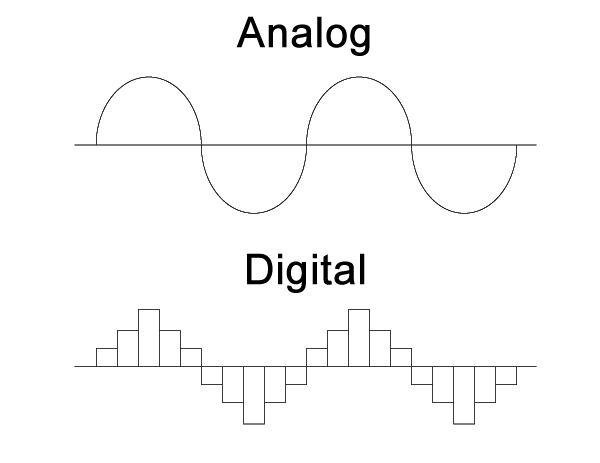I hate preparing lessons for a substitute teacher. Thankfully, the flipped classroom model redefines the work of a sub and allows a teacher to record themselves for their class even when they are gone. The following video was recorded live in class, Thursday, Nov. 6, 2014 using QuickTime's screen recording feature to demonstrate how to enter MIDI notes into GarageBand '11 for the hymn Glory Be To Jesus. Students should watch this video and start making soprano, alto, tenor, and bass tracks their own project. If you have questions, please comment to this blog article or to the YouTube video itself.
Thursday, November 6, 2014
Wednesday, September 24, 2014
The 19 best DAW software apps in the world today
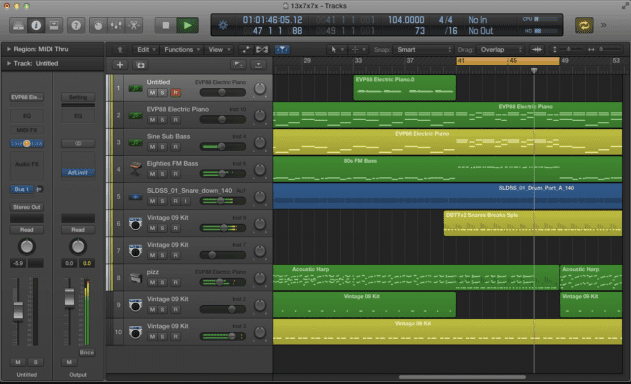 |
| Apple Logic Pro X via AttackMagazine.com |
Read the full article at MusicRadar.
Friday, September 19, 2014
Dance Project 2 - Crossfading with Anchor Beats
The main goal of the second project of the year in Music Tech is to learn a new track joining technique: crossfading. In the first Dance Project, we joined tracks by doing "hard cuts", going immediately from one edit to another edit without any overlapping, as shown in this screenshot:
The advantage to doing hard cuts is that it is very easy to line up tracks–the end of one track is the beginning of the second track. The problem with a hard cut is that unless the editor chose full beats (a.k.a Christmas trees) as they made their cuts and counted the eight-counts of the music, making sure the count kept going from one track into the next...
This is why I teach the "Crossfading with Anchor Beat" technique. Crossfading is overlapping the end of one track with the beginning of another track.
The key to crossfading, in my opinion, is finding one beat ("1" of the red eight counts above and the yellow counts below) to line up with the same beat count in the second track. It can be any beat, as long as it is the same position in the eight count. This is especially helpful when the lyrics of a chorus or verse start before "1" of the first eight-count of that verse or chorus.
You can also use words as anchor point instead of counts, such as "Tiger" in the second transition below. We found it became necessary to even get more precise and only line up the second syllable "-ger" because the lead singer of Survivor sang the first syllable "ti-" longer at one place in the song than in another place. The "Outro" below starts at the last time "tiger" is sung in the piece.
 |
| Hard Cuts = The end of one track is the beginning of the next track |
Track 1: 1, 2, 3, 4, 5, 6, 7, 8...the problem could be a missed count or an incomplete beat, making the edit obvious instead of seamless.
Track 2: 1, 2, 3, 4, 5, 6, 7, 8, 1, 2, 3, 4, 5, 6, 7, 8...
This is why I teach the "Crossfading with Anchor Beat" technique. Crossfading is overlapping the end of one track with the beginning of another track.
Track 1: 1, 2, 3, 4, 5, 6, 7, 8, 1, 2The benefit is that you can blend the two tracks together by fading in the 2nd track while fading out the first track, as shown below.
Track 2: 1, 2, 3, 4, 5, 6, 7, 8, 1, 2, 3, 4, 5, 6, 7, 8...
 |
| Crossfading from the Intro to the Chorus of "Eye of the Tiger" |
You can also use words as anchor point instead of counts, such as "Tiger" in the second transition below. We found it became necessary to even get more precise and only line up the second syllable "-ger" because the lead singer of Survivor sang the first syllable "ti-" longer at one place in the song than in another place. The "Outro" below starts at the last time "tiger" is sung in the piece.
 |
| Audacity: Eye of the Tiger (full project with annotations) |
Monday, September 8, 2014
Dance Project One
Who is My Audience?
What should I write about in Dance Project One? Keep in mind that there are three different audiences for your blog:- Yourself - write to remember what you did.
- Your teacher - write to show what you learned.
- Anyone else - write to explain how to do the project for someone who is interested.
What things need to be in my first blog article?
- A Title - It should draw your reader in and be specific to the topic you are writing about.
- A List of Steps how to do the project. You don't have to be as technical and detailed as my instruction sheet was, but it should be specific enough that someone can recreate what you did.
- Links to important information, such as words that need definition or ideas that can better be explained by reading more information on another website.
- Annotated Screenshots - Add at least two, one full screen (Cmd-Shift-3) and one partial screenshot (Cmd-Shift-4). Draw and write on them in Preview.
Most people who are internet citizens are used to commenting to each other online, be it with email, Facebook, or Twitter. Commenting on a person's blog is a great way to learn more information, make a personal connection with someone whose work you admire, and possibly get someone to read your blog.
When commenting on someone else's blog, please follow these guidelines:
- Introduce yourself in a way that helps them understand from what point of view you are writing: "I'm a student in a high school music technology class..."
- Give a compliment before writing anything else. Most people don't hear enough compliments throughout their day: "I enjoyed reading your article about [xyz]. You helped me understand [abc]..."
- Ask a question to engage them in a conversation so that they will reply to your comment: "Why did you...?"
How to take a screenshot and write on it on a Mac
There are two simple keyboard combinations for taking a screenshot on a Mac:
- Command-Shift-3 (pressed all at the same time) takes a picture of the entire window. On older Macs, the Command Key was not labeled with "Command" but had two icons: a cloverleaf and an "Open Apple".
- Command-Shift-4 (pressed all at the same time) allows you to choose which part of the screen gets captured using your mouse
To annotate a screenshot, drag the .png screenshot file from your desktop onto the Preview icon in your dock to open it up. Click on the Annotate button on the top toolbar and look for the drawing icons on the bottom left corner of your screen. There you can choose to make a circle, rectangle, text box, arrow, line and change colors of these items as you mark up your screenshot. A picture is worth a thousand words, so why not annotate a screenshot rather than write a thousand words?
Update 9/11/15 To take screenshots on platforms other than Mac, go to http://www.take-a-screenshot.org/.
Update 9/11/15 To take screenshots on platforms other than Mac, go to http://www.take-a-screenshot.org/.
Tuesday, August 26, 2014
Digital vs. Analog
- Can you explain the basic difference between analog and digital technology?
- Is the sound on vinyl records better than on CDs or DVDs?
- Does digital sound better than analog?
If you still can't understand the difference between digital and analog audio, read this well-written article for beginners from Blaze Audio: What is Digital Audio?
Finally, if you are the kind of person who really wants to geek out on the topic, check out Columbia University's online course: Music and Computers, Chapter 2: The Digital Representation of Sound,
Part Two: Playing by the Numbers, Section 2.2: Analog Versus Digital.
Still want to learn more about the difference between analog and digital? Even thought the following video uses the example of electricity, it still shows the difference between analog and digital signals.
Still want to learn more about the difference between analog and digital? Even thought the following video uses the example of electricity, it still shows the difference between analog and digital signals.
Now that you think you've got an answer, write your first blog article, with the following parameters:
- Explain, in your own words, the difference between digital and analog music.
- Insert a LucidChart venn diagram to illustrate your point.
- Link one website for further information.
Monday, May 19, 2014
MIDI Hymns - 2nd Semester 2013-2014
Click on the links below to watch the student's hymns. To learn more about their projects, click on their names in the right hand column.
Ali Cooper - CW 332 Go, My Children With My Blessing
Amber Mildebrandt - CW 566 We All Are One in Mission
Bree Hanson - CW 228 Come, Rejoice Before Your Maker
Courtney Korneli -
Int Thanachaisang- CW 612:1-2 Praise to God, Immortal Praise
Jacob Zunker - CW 610 Now Thank We All Our God
Jessica Hanson - CW 172 Up, Through Endless Ranks of Angels
Jesús Saucedo - CW 190 We Now Implore God the Holy Ghost
Jonathan Huey - CW 175 Hail the Day that Sees Him Rise
Ludwig Richter - CW 332 Go, My Children With My Blessing
Marco Domenichelli - CW 379 Amazing Grace
Mark Acker - CW 173 On Christ's Ascension I Now Build
Mason Giebel - CW 293 (v.2 CW 536) God's Word is Our Great Heritage
Monica Tews - CW 610 Now Thank We All Our God
Rachel Haugly - CW 491 O Master of the Loving Heart
Sierra Evans - CW 326 May the Grace of Christ Our Savior
Tiffany Schmidt -
Zach Rhodes - CW 175 Hail the Day that Sees Him Rise
Ali Cooper - CW 332 Go, My Children With My Blessing
Amber Mildebrandt - CW 566 We All Are One in Mission
Bree Hanson - CW 228 Come, Rejoice Before Your Maker
Courtney Korneli -
Int Thanachaisang- CW 612:1-2 Praise to God, Immortal Praise
Jacob Zunker - CW 610 Now Thank We All Our God
Jessica Hanson - CW 172 Up, Through Endless Ranks of Angels
Jesús Saucedo - CW 190 We Now Implore God the Holy Ghost
Jonathan Huey - CW 175 Hail the Day that Sees Him Rise
Ludwig Richter - CW 332 Go, My Children With My Blessing
Marco Domenichelli - CW 379 Amazing Grace
Mark Acker - CW 173 On Christ's Ascension I Now Build
Mason Giebel - CW 293 (v.2 CW 536) God's Word is Our Great Heritage
Monica Tews - CW 610 Now Thank We All Our God
Rachel Haugly - CW 491 O Master of the Loving Heart
Sierra Evans - CW 326 May the Grace of Christ Our Savior
Tiffany Schmidt -
Zach Rhodes - CW 175 Hail the Day that Sees Him Rise
Monday, April 14, 2014
Glory Be To Jesus - A MIDI Hymn Project
Here's an example of the MIDI Hymn Project you are about to embark upon:
The procedure for making a MIDI hymn is (simply) as follows:
The procedure for making a MIDI hymn is (simply) as follows:
- Set the key of Garageband to match the key of your hymn (see red annotations in second screen shot). Input the four voices of the hymn Glory Be to Jesus (soprano, alto, tenor, bass) into separate tracks in Garageband.

First four tracks in Garageband - Tracks must be green (software instruments) to enter MIDI information in Garageband. Notes can either be clicked into regions by first command-clicking (hold down the Command key while clicking with your mouse) in an empty track, then command-clicking onto the staff in score view as shown below:

Adding MIDI notes to a track - After entering the SATB tracks, then it's time to start researching the ranges of orchestral instruments and their families (woodwind, brass, and string) to see which instruments can play in the ranges of the soprano, alto, tenor, and bass voices. A good source for finding the ranges of orchestral instruments is Wikipedia.

Wikipedia: Trumpet range - We've been using Apple's Jam Pack 4: Symphony Orchestra (manual) to get high quality samples of real orchestral instruments in Garageband '11 (6.0.5) in our Music Tech lab. When you double-click on a track header (or click the "i" button in the lower right corner of your screen) you'll be presented with the instrument panel. Choose "Jam Pack Symphony Orchestra" from the dropdown menu, select the instrument family you need (Horns = Brass) and select the orchestral instrument that can has the same range as that voice of the hymn.
5. Make new tracks for each new instrument you add to your project. Option-drag (hold down the Option key while dragging) a soprano region into a soprano instrument's track (such as Flute). Some instruments sound more natural when played in a high or lower range. You can adjust the octave that an instrument plays in with the pitch slider in the the track editor. +12 = an octave higher (up 12 half steps). -12 = an octave lower (down 12 half steps). Bass instruments sound good an octave lower than written, but just make such the range of the instrument can handle it! Sometimes an entire instrument family can play an octave higher than written. Sometimes it works well to have one instrument playing at pitch (+/- 0) which it's doubled either an octave up (+12) or down (-12). Listen carefully and go for the most natural sound of each instrument you choose.
Selecting Orchestral Instruments in Garageband '11(6.0.5)
Tuesday, March 18, 2014
Final Commercial Project
Now that you've finished one commercial project, replacing the soundtrack of an existing commercial with new music, it's time to go wild and choose your own commercial to replace the soundtrack. Look for a commercial that is has a mainly music soundtrack, but listen for other ambient sounds to keep, like we kept the sound of the man typing on his computer, clicking the iPod wheel, door slamming, and narrator's voice.
Looking for ideas? Nathan Birkholz did an excellent job not only of replacing the original music from this Evian water commercial, but he also added sound effects of rollerskates, grinding on a metal rail, chain link fence, and babies laughing. Watch the original commercial first, then watch Nathan's "Baby Nathan" version:
Original Evian water commercial:
Nathan's "Baby Nathan" version:
Check out these student's commercials as well for more ideas: Nathan Delelandre, Bethany Westphal, Josh Meyer, Mykenna Schneiter
After you've found a commercial to work with, you'll need to download it from YouTube. We've been using KeepVid successfully for many years, but it needs Java to run and it might not work correctly if you are using a Chrome browser. Watch the top of the screen for a yellow bar and click on "Allow Java to run on this site". When prompted with a dialogue box, click a checkmark in "Allow". Then watch for a list of files in blue with the extension .MP4. If you are working on an older iMac, choose the 480p file. If you are working on a newer iMac, choose 720p or 1080p.
If you are trying to use KeepVid.com on a new Mac running OS X 10.9 Mavericks, use Safari instead of Chrome.
Watch this screencast to see how to use Keepvid.com to download YouTube videos using Chrome:
Choose a new commercial to replace its soundtrack with new music. Propose your commercial, replacement music, and other sound effects (foley work, voice overs, etc.) to Mr. Witte.
If you need music at a specific number of beats per minute to match the action in your commercial, use one of the following websites to calculate beats per minute (BPM) of the original soundtrack
Looking for ideas? Nathan Birkholz did an excellent job not only of replacing the original music from this Evian water commercial, but he also added sound effects of rollerskates, grinding on a metal rail, chain link fence, and babies laughing. Watch the original commercial first, then watch Nathan's "Baby Nathan" version:
Original Evian water commercial:
Nathan's "Baby Nathan" version:
Check out these student's commercials as well for more ideas: Nathan Delelandre, Bethany Westphal, Josh Meyer, Mykenna Schneiter
After you've found a commercial to work with, you'll need to download it from YouTube. We've been using KeepVid successfully for many years, but it needs Java to run and it might not work correctly if you are using a Chrome browser. Watch the top of the screen for a yellow bar and click on "Allow Java to run on this site". When prompted with a dialogue box, click a checkmark in "Allow". Then watch for a list of files in blue with the extension .MP4. If you are working on an older iMac, choose the 480p file. If you are working on a newer iMac, choose 720p or 1080p.
If you are trying to use KeepVid.com on a new Mac running OS X 10.9 Mavericks, use Safari instead of Chrome.
Watch this screencast to see how to use Keepvid.com to download YouTube videos using Chrome:
Choose a new commercial to replace its soundtrack with new music. Propose your commercial, replacement music, and other sound effects (foley work, voice overs, etc.) to Mr. Witte.
If you need music at a specific number of beats per minute to match the action in your commercial, use one of the following websites to calculate beats per minute (BPM) of the original soundtrack
Want to take your replacement soundtrack to the next level? Start listening for other sound effects in your original commercial which happen during the music which you are replacing. To make your commercial soundtrack believeable, you will want to find new sound effects online and download them into your Garageband project. See the student's work above for screenshots of soundeffects in Garageband.
Can't find the perfect sound effect online? Maybe it's time to get into a little foley work. Watch this video to understand the role of foley work in films:
Thursday, March 13, 2014
Friday, March 7, 2014
Commercial Project - First Steps
Block 3: Please click through this presentation and the links inside to understand the first steps of the Commercial Project.
Wednesday, March 5, 2014
Commercial Soundtrack Replacement - A History
The culminating project for digital audio manipulation has been the replacement of an existing commercial's soundtrack with music of a student's choosing. I've written about this project a number of times over the years:
11/1/13 - Commercial Soundtrack Replacement
10/2/12 - Commercial Soundtracks
1/19/11 - Dance Project Lessons (scroll down to 5. Commercial Project 1)
9/18/09 - Saving a YouTube Video
11/1/13 - Commercial Soundtrack Replacement
10/2/12 - Commercial Soundtracks
1/19/11 - Dance Project Lessons (scroll down to 5. Commercial Project 1)
9/18/09 - Saving a YouTube Video
Tuesday, February 25, 2014
Wednesday, February 12, 2014
Dance Project 1 Blog Requirements
Finish blogging about Dance Project 1. Include in your blog article:
- An explanation of Dance project 1 for the person who has not been in this class. Include in your explanation
- The goal of the project (Why did we shorten "I Like That" down to 0:39 seconds?)
- What techniques did you need to learn in Audacity to do your work? (e.g. What does "Spilt New" do?, What are "Christmas Trees?")
- A simple step-by-step guide so someone could recreate your project if they wanted to. (Emphasis on SIMPLE)
- Why did you select the parts of the song that you did? What parts of the song do they represent?
- A screenshot of your Audacity project with annotations (arrows, circles, text) that explains what you are looking at. (Remember: "A picture is with a thousand words."). Command-Shift-3 takes a screenshot of the entire window
- Your Google Presentation on Audio File Formats with a paragraph explaining why you made the presentation and what you learned (or what the reader will learn if they click through your slides).
 |
| My Audacity Dance Project 1 Tracks Command-Shift-4 allows you to select a portion of the screen to copy |
- An embedded widget from SoundCloud of your edited version of Dance Project 1.
- A summary statement for your article that includes one of the following topics:
- What did you learn in this project?
- What was the coolest part of this project?
- Something else that struck you as you were working on Dance Project 1.
EXTRA CREDIT: links to your sources (e.g. Dance Project 1 Instruction Sheet)
Thursday, January 30, 2014
To Remix or Not to Remix...That is the Question!
Today I read the January SoundCloud News in my email inbox and got an idea for another Music Tech Project (or a whole second semester project) - How to Remix a Song.
What made me think of it was the following post:
That made me think of looking for lessons, tips, and tutorials on how to remix a song. I found a couple of quick ones by
What made me think of it was the following post:
Remix Local Natives "Hummingbird" | |
 | |
Local Natives have released the stems to their album "Hummingbird" to the SoundCloud community in celebration of the record's 1 year anniversary. Download all the stems to their songs here to start work on your own remix.
|
- WikiHow - How to Remix
- Ableton - How to Remix a Song
And then stumbled across a Smithsonian Remix contest using the recorded sounds of tree frogs, kookaburras, sonified x-rays and other strange and interesting sounds from their vast collections.
I think I have to have a remix project in Music Tech. There is so much to do!
Monday, January 13, 2014
MIDI Hymn Project Schedule- Sem. 1 2013-2014
WEEK 20 (January 13-17, 2014)
Theme for the Week: Learning Important Lessons on Prayer
Monday 1/13: Sienna Chung / Pastor Boggs - Hail, O Once-Despised Jesus (CW 351)
Isaiah 43:1-4 A Promise for the Ages
Tuesday 1/14: Caleb King / Pastor Boggs - Crown Him with Many Crowns (CW 341)
Hebrews 13:1-8 God is Always with Us
Wednesday 1/15: Matthew Gugler / Mr. Herrewig - Let Me Be Yours Forever (CW 596)
Bible Reading: Isaiah 1 & 2
WEEK 21 (January 20-24, 2014)
Learning Important Lessons on Prayer
Monday 1/20: Rebekah Clark / Pastor Haag - When in the Hour of Utmost Need (CW 413)
Genesis 18:20-32 Persistent Prayer
Tuesday 1/21: Lydia Thiesfeldt / Pastor Haag - Lord, Teach Us How to Pray Aright (CW 412)
Matthew 6:5-13 Prayer Taught by God
Wednesday 1/22: Jason Ho / Mr. Witte - The Law of God is Good and Wise (CW 287)
Bible Reading: Isaiah 3 & 4
Thursday 1/23: Nathan Delalandre / Mr. Witte - What a Friend We Have in Jesus (CW 411)
Luke 11:5-13 Prayer that is Answered
WEEK 22 (January 27-31, 2014)
Scripture's Cure for the Winter Blahs
Thursday 1/30: Jake Koepke / Mr. Liepert - Love in Christ is Strong and Living (CW 490)
Colossians 3:12-14 Bear Up With Each Other
WEEK 23 (Feb. 2-7, 2014)
Be Motivated to Serve our Gracious God
Monday 2/2: Mykenna Schneiter / Prin. Schroeder - Praise the One Who Breaks the Darkness (CW 353)
Mark 5:1-20 The Demon-Possessed Man
Tuesday 2/3: Josh Meyer / Prin. Schroeder - O Bless the House, Whate'er Befall (CW 506)
Joshua 24:14-15 Faithful Joshua
Wednesday 2/4: J.C. Meilahn / Mr. Jaeger - Glorious in Majesty (CW 496)
Bible Reading: Isaiah 5
Thursday 2/5: Carter VandeSlunt / Mr. Jaeger - There is a Balm in Gilead (CW 564)
Acts 4:13-20 Courageous Disciples
WEEK 24 (Feb. 10-14, 2014)
Stay Focused on the Prize
Monday 2/10: Philipp Thomas / Mr. Randy Westphal - Jerusalem the Golden (CW 214)
Revelation 21:15-27 What is the Prize?
Tuesday 2/11: Enoch Weng / Mr. Randy Westphal - I Walk in Danger All the Way (CW 431)
Philippians 3:12-21 How to Stay Focused
Subscribe to:
Comments (Atom)