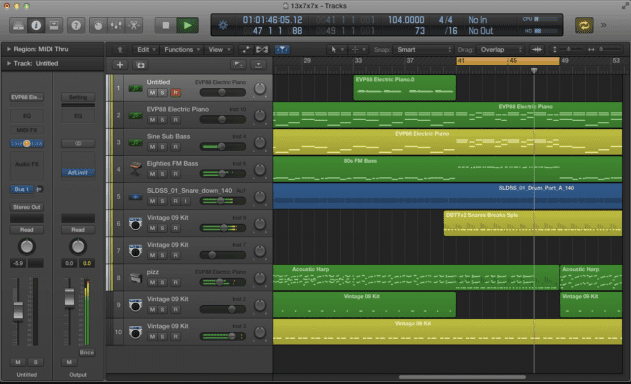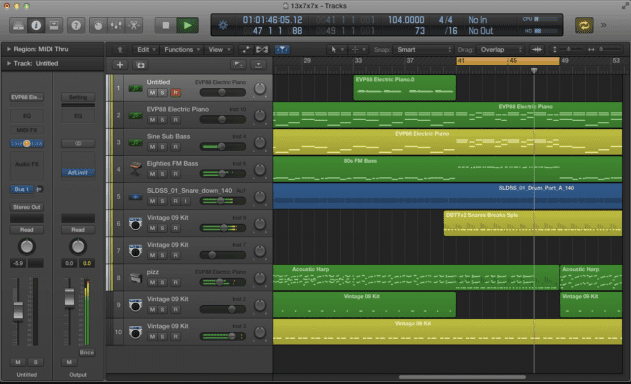The main goal of the second project of the year in Music Tech is to learn a new track joining technique:
crossfading. In the
first Dance Project, we joined tracks by doing "
hard cuts", going immediately from one edit to another edit without any overlapping, as shown in this screenshot:
 |
| Hard Cuts = The end of one track is the beginning of the next track |
The advantage to doing hard cuts is that it is very easy to line up tracks–the end of one track is the beginning of the second track. The problem with a hard cut is that unless the editor chose full beats (a.k.a Christmas trees) as they made their cuts and counted the eight-counts of the music, making sure the count kept going from one track into the next...
Track 1: 1, 2, 3, 4, 5, 6, 7, 8
Track 2: 1, 2, 3, 4, 5, 6, 7, 8, 1, 2, 3, 4, 5, 6, 7, 8...
...the problem could be a missed count or an incomplete beat, making the edit obvious instead of seamless.
This is why I teach the "Crossfading with Anchor Beat" technique. Crossfading is overlapping the end of one track with the beginning of another track.
Track 1: 1, 2, 3, 4, 5, 6, 7, 8, 1, 2
Track 2: 1, 2, 3, 4, 5, 6, 7, 8, 1, 2, 3, 4, 5, 6, 7, 8...
The benefit is that you can blend the two tracks together by fading in the 2nd track while fading out the first track, as shown below.
 |
| Crossfading from the Intro to the Chorus of "Eye of the Tiger" |
The key to crossfading, in my opinion, is finding one beat ("1" of the red eight counts above and the yellow counts below) to line up with the same beat count in the second track. It can be any beat, as long as it is the same position in the eight count. This is especially helpful when the lyrics of a chorus or verse start before "1" of the first eight-count of that verse or chorus.
You can also use words as anchor point instead of counts, such as "Tiger" in the second transition below. We found it became necessary to even get more precise and only line up the second syllable "-ger" because the lead singer of Survivor sang the first syllable "ti-" longer at one place in the song than in another place. The "Outro" below starts at the last time "tiger" is sung in the piece.
 |
| Audacity: Eye of the Tiger (full project with annotations) |