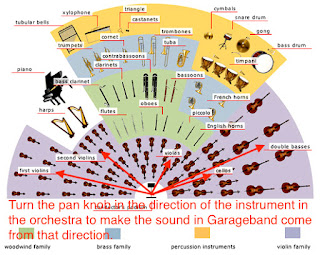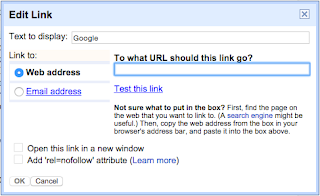|
| How to find the range of an instrument in Wikipedia |
Sizes of musical instruments have a direct impact on how high or low a note it can play. As a general rule, the smaller the instrument (like a piccolo), the higher it can play. Likewise, the bigger and longer the instrument, the lower it can play (like a double bass). What does a particular instrument sound like? Look it up in Youtube by searching for the the instrument and the word "solo" to hear that instrument by itself, like this for "English horn solo".
There are four families of instruments in the orchestra: string, woodwind, brass, and percussion.
In a hymn, there are usually four voices: Soprano, Alto, Tenor, and Bass.
In Garageband, pitch designations are assigned with numbers: 0 means "as written", +12 means and octave higher (literally, 12 half steps), and -12 means an octave lower. To make octave adjustments, open up the track editor by either clicking on a green region or the track editor button, which looks like a scissors.
 |
| Track Editor Button |
 |
| How to make octave adjustments in Garageband 10.1.0 |
In the string family, I used the following instruments, voices, and pitch designations:
- Violin 1, playing the soprano part at +12, an octave above the written melody to help the melody stand out.
- Violin 2, playing the soprano part at 0
- Viola, playing the alto part, at 0
- Cello, playing the tenor part, at 0
- Cello, playing the bass part, at 0
- Double Bass, playing the bass part at -12, doubling the cellos at the lower octave
 |
| String Family |
In the woodwind family, I used the following instruments, voices, and pitch designations:
- Piccolo, playing the soprano part at +12, an octave above the written melody to help the melody stand out.
- Flute, playing the soprano part at +12, an octave above...
- Oboe, playing the soprano part at 0
- Clarinet, playing the alto part at 0
- English Horn, playing the tenor part at 0
- Bassoon, playing the bass part, at 0
- Bassoon, playing the bass part at -12, doubling the other bassoons at the lower octave
 |
| Woodwind Family |
When we listened to the woodwind family by itself, the oboe was sticking out of the mix too loudly. We pulled back on the track volume of the oboe to help it fit back into the mix better.
- Trumpets, playing the soprano part at 0
- French Horn, playing the alto part, at 0
- Trombones, playing the tenor part, at 0
- Trombones, playing the bass part, at 0
- Tuba, playing the bass part at -12, doubling the trombones at the lower octave.
 |
| Brass Family |
Finally, we panned the sound in Garageband so it would sound like it was coming from where the instrument in the orchestra was sitting. How do you pan sound? Every track has a pan knob.
 |
| Pan knobs in Garageband 10.1.0 |
I haven't said a thing about how to enter notes in Garageband (I wrote how to do that in April 2014) , why I have four piano tracks in my project, or why we added percussion to hymns. We first entered the notes of Glory Be to Jesus in four piano tracks, one track for each of the voices of the hymn. Why enter the music into four tracks and not all into one? In order to have many different instruments playing the soprano part, it has to exist by itself in a track–it cannot have other voices with it. I left the piano tracks in my final orchestra mix because the piano helps define the attack at the beginning of a note. Some instruments (strings, woodwinds) have a very slow attack and feel behind the beat.
This year, I decided to have my students add percussion to their MIDI hymn projects because (a) percussion is an instrumental family of the orchestra, and (2) percussion makes the hymn come alive and propels the beat and the energy of the hymn forward. The simplest way to add percussion is to drag in a loop of a beat from the loop menu. We also added drum fills at the ends of verses to teach how a drummer changes the pattern at the end of a pattern to alert the listener that a new part of music is coming up.
Here's what my version of "Glory Be to Jesus" sounds like using the symphony orchestra jam pack from Garageband.
This year, I decided to have my students add percussion to their MIDI hymn projects because (a) percussion is an instrumental family of the orchestra, and (2) percussion makes the hymn come alive and propels the beat and the energy of the hymn forward. The simplest way to add percussion is to drag in a loop of a beat from the loop menu. We also added drum fills at the ends of verses to teach how a drummer changes the pattern at the end of a pattern to alert the listener that a new part of music is coming up.
Here's what my version of "Glory Be to Jesus" sounds like using the symphony orchestra jam pack from Garageband.